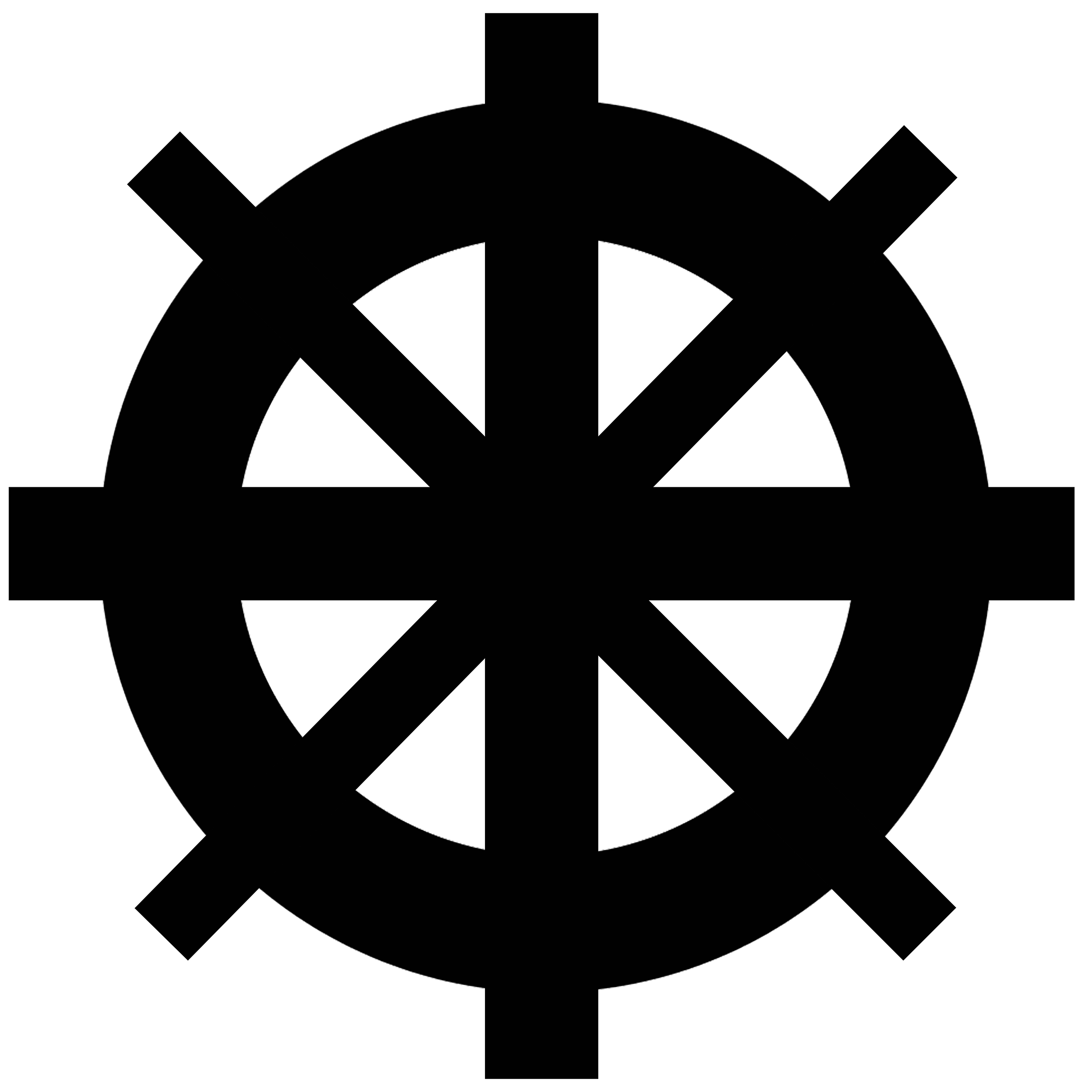Where the heck can I study and print on campus?
A run-down of the study spaces and printers that are still available for use
Two of the most common questions I have heard about the changes St. Kate’s has made to the on-campus experience this semester are, “Are study spaces still open?” and “Where and how do I print?”
I did a little digging and compiled all the answers to these burning questions in the following article.
Study Spaces
Study spaces are still available on campus, so don’t you worry about that. However, please remember to maintain proper social distancing (6 feet or more), wear a mask at all times on campus, and fill out the COVID Symptom Screening form.
The newly renovated Dew Drop Lounge located on CdC Floor 2 offers a coffee/smoothie shop, indoor seating and charging stations, as well as outdoor balcony seating.
Public
Many of the shared spaces on campus are still open. They all have limited, socially-distanced seating, and St. Kate’s administrators and Public Safety ask that people do not move any furniture because it is all placed specifically for the purpose of staying six feet apart.
These spaces include:
Dew Drop Lounge
Coeur de Catherine (CdC) hallways
Fontbonne lower level and second-floor spaces
Mendel first-floor student lounge
Whitby 240A
Dining Hall
Private (Reservation Required)
In addition to the shared spaces cited above, students can also reserve individual study rooms in the CdC, Library, and Whitby Hall.
Here are the steps to take to reserve a study room:
Click on the link for the building in which you want to reserve a room below.
Which day of the week would you like to reserve a room for? Select the coinciding tab on the top of the screen. For example, if you click on Wednesday, you will notice that each Wednesday for the rest of Fall 2020 will show up as you scroll down the page.
Choose the date for which you would like to reserve a room.
Choose the time slot during which you would like to reserve a room on that particular day.
Within the date and time, find a study space that is available. Available study spaces will have a grey box next to them. If a room is already reserved, a purple checkmark and a students’ name will appear.
Select a room you would like to reserve and select the grey “Sign Up” box next to the room number. You can select multiple dates, times, and study spaces, but please do not select two different study spaces for the same date and time-- I’m assuming you can’t be in two places at once.
Once you have selected all the spaces you would like to reserve, click the purple “Submit and Sign Up” button at the bottom center of the webpage.
On the next page, you can fill out your first & last name and your student email.
Once you have signed up, you will get a confirmation email.
When you go to the study space at your reserved time, you may be asked to show a receipt of your confirmation email and the green checkmark of your completed COVID Symptom Screening form.
A New Printing System
There are a lot of changes on campus this year, and a big one is the new printing system. With this new “FindMe” printing system, people’s print jobs are meant to be more secure, because the system will not print until you “release” the print job with your ID card.
Register Your ID
The first step a person must take is to register their ID with the printing system. You must do this before you can print anything from a new printer. To register, find a FindMe printer (a list of printer locations is provided later in this article) and scan your student or staff ID. The printer will ask you to input your St. Kate’s login information. Once you have completed this process, you will not have to do it again.
Printing from a University Computer
If you would like to print something, the easiest way to print is to find a university computer. The CdC and most other buildings on campus still offer public university computers. Simply go through the process of printing a document, and select “A-FindMe-Printer” as the preferred printer. This puts your print job into the printer queue.
Releasing Your Print Job
Once you have put a document in the FindMe printer queue by following the instructions above, then go to any FindMe printer on campus, scan your ID, and view all the print jobs in your queue. Select which documents you would like to print, and voila! You’ve learned how to print with the new system!
Printing from a Personal Computer
If you would like to print something via your own personal computer or laptop, you will need to download the system onto your computer, then you can use the above steps to add to your print queue and release your print jobs.
Scanning and Copying
If you would like a more detailed explanation of the above text or would like to learn how to scan and/or copy on a FindMe printer, click here.
Printers Available
Because of the global pandemic, there are fewer public printers available around campus and in the residence halls. However, there are still printers available in:
Caecilian Hall*
114
Carondelet Hall*
3rd floor
CdC
Ground floor
2nd floor
253 (Student Org)
3rd floor
Derham Hall
020
Mendel Hall
Ground floor
103
221
3rd floor
4th floor
Music Building
010
1st floor
Speech Building
2nd floor
Whitby Hall
G05
105
2nd floor
321A
439
*These printers are only available for residents of these buildings; these printers are not A-FindMe-Printers
Don’t forget to fill out the COVID Symptom Screening form, found on the LiveSafe app or the University’s COVID Response page here, whenever you come to campus (if you are a commuter) or whenever you go anywhere on campus other than your dorm/room (if you are a resident).
Rylie Sanford ‘22 (Psychology) completed her COVID Symptom Screening form on the LiveSafe app before coming to the Dew Drop Lounge to study outside on the balcony.